Re-enabling ctrl–space shortcut for iTerm2 and other apps under macOS Ventura
I use iTerm2 as my terminal emulator, and I’ve got it set to toggle into place, using ^–space (ctrl and spacebar) as the hot key. I’ve had it this way since I used Visor from back in the day.
This shortcut is muscle memory for me, but when macOS Big Sur came out, it had been taken as a system shortcut for swapping between Input Sources. Going to System Preferences ➞ Keyboard ➞ Shortcuts ➞ Input Sources and unticking “Select the previous input source” fixed that as shown in this Stack Overflow question.
But with macOS Ventura, that shortcut is still de-selected, and when any other app is running, pressing ^–space works as expected, but not when Safari is running >.<
I downloaded the Cheatsheet app which can show you a list of all the keyboard shortcuts for a running app, but it doesn’t appear as one Safari uses.
As a bit of a long shot, I clicked the Restore Defaults button in System Preferences ➞ Keyboard ➞ Shortcuts ➞ Input Sources, and then rebooted, and this did the trick. Weirdly it toggles iTerm2 regardless of whether the “Select the previous input source” is ticked or not. I’ve deselected it to be sure.
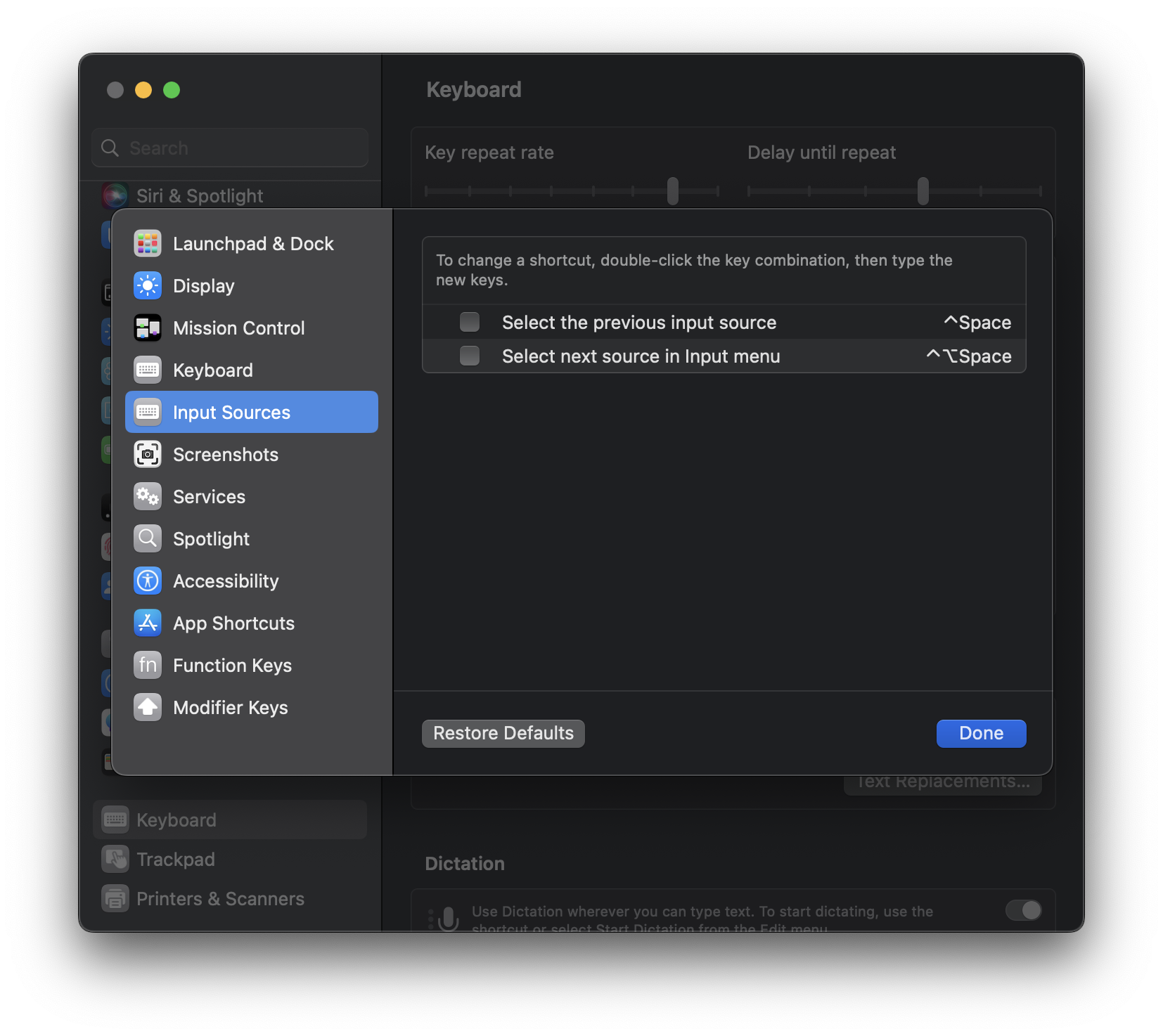
All links, in order of mention:
- iTerm2: https://iterm2.com
- Visor: https://visor.binaryage.com
- Stack Overflow question: https://stackoverflow.com/a/71337138/391826
- Cheatsheet app: https://www.mediaatelier.com/CheatSheet/
Recent posts:
- Patch for aarch64 (aka arm64) openssl 1.0.2 'relocation R_AARCH64_PREL64 against symbol OPENSSL_armcap_P error'
- TIL: the `NO_COLOR` informal standard to suppress ANSI colour escape codes
- Copy the contents of a branch into an existing git branch without merging
- Adding search to a static Jekyll site using pagefind
- asdf, python and automatically enabling virtual envs